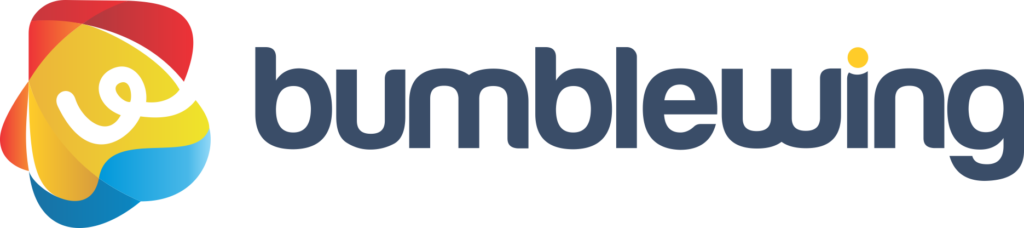Bumblewing Teamboards are basically a private Leaderboard. Ie. a top list where selected Bumblewing users can be added and which is closed and not available to other users who are not included on the Teamboard. There is always a person who administers the Teamboard and who can, for example, decide who is to be invited. This short guide shows you how to use Teamboards as a user.
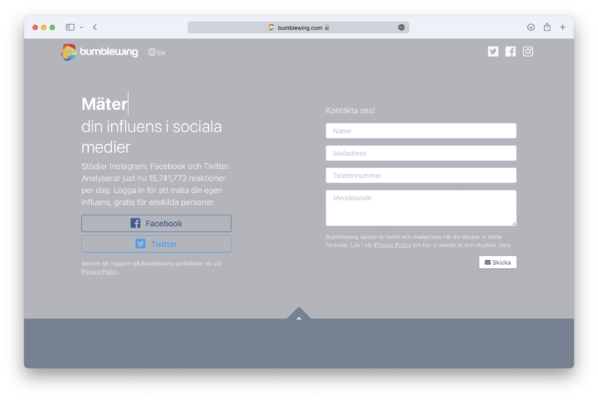
Sign up for Bumblewing
The first step to accessing a Teamboard is to sign up for Bumblewing. It is very simple and costs nothing.
Go to the page https://www.bumblewing.com and then choose whether you want to register with your Facebook account or with your Twitter account, both go equally well. Accept the access that Bumblewing asks for, for example when you log in with Facebook, if you choose to change any of the settings, Bumblewing may later have problems loading your data.
In some cases you will need to enter an email address when registering, in other cases Bumblewing will automatically load an email address.

Complete your profile
Once you have registered, it is good if you supplement your profile with a little more information about yourself, it is of course voluntary, but very nice.
You can update and complete your profile by clicking on "account" in the menu or by clicking on the button with a gear at the bottom right of the simplified start page.
Feel free to fill in some information about yourself to talk about who you are. Important things to consider on this page are the email settings. We have initially turned off all e-mails to new users so as not to disturb unnecessarily. You can turn them on your profile for general emails, emails about telling about your influence and emails that are sent to you if we have discovered something wrong.
Another important setting you can make is home page selection. You can choose from a simplified home page, which is what you get if you do not change the settings, but you can choose to see a more detailed home page if you prefer.
You can also see on your profile page (almost at the bottom right), the email address that is linked to your Bumblewing profile.

Add additional accounts to your profile
Once you have registered, you also have the opportunity to add several social media accounts to your profile. If you registered with Twitter, for example, you can now easily add a Facebook account to your profile.
If you have selected a simplified start page, click on the button at the bottom left that takes you to the detailed start page, when you are on the detailed start page, scroll down to the bottom where you will find the options to add additional accounts.
For Facebook account and Twitter account, you can simply click on "Connect" and they will be added to your profile.
If you want to add a Facebook page and / or an Instagram account to your Bumblewing profile, you first need to link your Facebook account to Bumblewing. Then you can add a Facebook page and / or Instagram account. The Facebook pages and Instagram accounts that you can choose from are listed in the drop-down menu. When you have chosen which page / account you want to add, you also need to specify whether it is your own page or shared, shared means that you can have admin rights, but the page belongs to, for example, an organization that several people work with.
To be able to add a Facebook page, your Facebook account needs to be linked to a page, more specifically you need to have admin rights to the Facebook page. To link an Instagram account, that account must be of the creator or company type (easy to change) and that the account must be linked to a Facebook page to which you have admin rights. If it still does not work, you can read this guide which explains the approach.

Accept invitation to Teamboard
To get access to a certain Teamboard, you need to be specially invited to it. It is the person who administers the Teamboard who invites and the invitation is made through your email address. It is your email address that is linked to your Bumblewing profile that is to be used and if you are unsure which one it is, you will find it on its profile page (click "account" in the menu).
No email will be sent to you when you have been invited to a Teamboard, but you need to go in and see if you have been invited. Click on "Teamboard" in the menu. If you have an invitation, it will appear on that page. Accept the invitation by clicking on "Accept".

Using Teamboard
To access Teamboard, click on "Leaderboard" in the menu. Once on the Leaderboard page, select your Team table from the drop-down menu.
The Teamboard can only be seen by the person who administers the Teamboard and the users who have been invited to the Teamboard. On the Teamboard you have a lot of data and information that allows you to compare your own influence and be inspired by others on your Teamboard.
At the top of the page you see an overview of how all members of the Teamboard position themselves, in the left graph the total number of followers / friends (Followers / friends) is measured and how large a proportion reacts on average to each post, here you want to place yourself far up in the right corner, but it's hard. The right graph shows the average number of reactions per post and the number of posts in the last seven days. The size of the bubble indicates the total number of reactions for posts during the last seven days and is what is meant by influence.
For each user, you can see detailed information such as the number of posts per platform, the number of reactions per platform and the total number of reactions that are the basis for the ranking on the list. Note that reactions on different platforms on a Teamboard can be weighted differently, it is the administrator who decides.